Tuesday, September 15, 2015
WiFi Hotspot For Windows 8.1/8/7 using Command Prompt
Step 1: To Create WiFi Hotspot in Windows 8,8.1, Windows 7 PC
Open your command prompt in administrative mode(if you don’t know this post your comment I will tell you) .Enter this command :
netsh wlan show drivers
it show “yes” as you can in image you can create WiFi hotspot in your PC. Go ahead you’re almost done. If it shows No you PC can’t create hotspot. Don’t close your command prompt until i say close it because we need it again.
Step 2 : To Create WiFi Hotspot Network in Windows Laptops
Enter the below command (your CMD must be open in administrative mode). Share to unlock the command.
netsh wlan set hostednetwork mode=allow ssid=www.kambleganesh key=pass@123
Step 3 : Enter command netsh wlan start hostednetwork
and press enter
The hosted network are started
Step 4: Share Internet Connection in Windows 8/8.1/7
his is to share internet connection with other devices. For this
After clicking on that red marked option you will see a window then @Left side top CLICK ON CHANGE ADAPTER SETTINGS then you will see a window like below there you can see the created hotspot name with Local area connection 13.
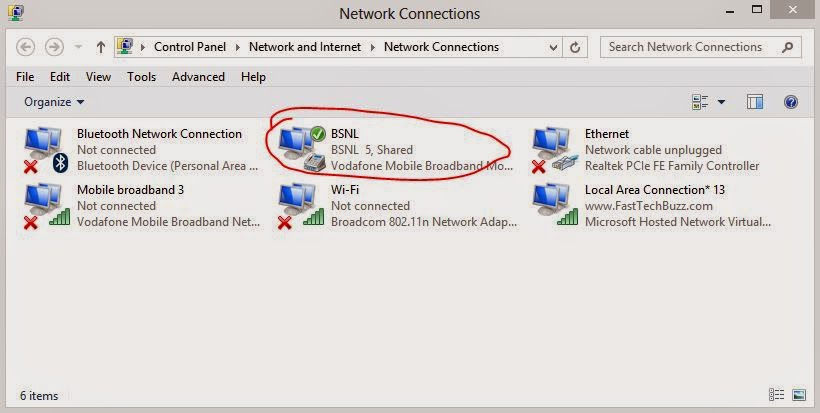
Next choose your presently using internet connection (Here i am connected to internet using my BSNL modem) and right click on it and open properties >> then go sharing tab >>choose Local Area networkunder Home Networking condition as shown in below image click on OK.
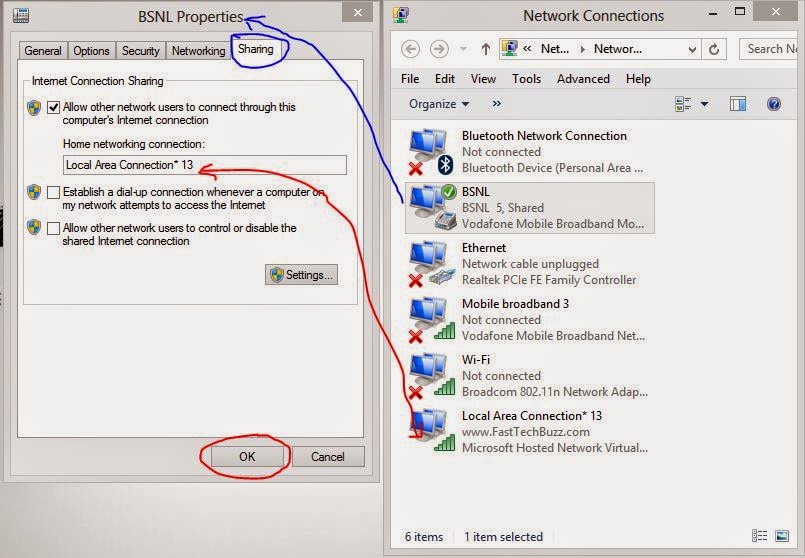
Then click OK.Your are done.
SHARE BY GK
Computer Knowledge
Open your command prompt in administrative mode(if you don’t know this post your comment I will tell you) .Enter this command :
netsh wlan show drivers
it show “yes” as you can in image you can create WiFi hotspot in your PC. Go ahead you’re almost done. If it shows No you PC can’t create hotspot. Don’t close your command prompt until i say close it because we need it again.
Step 2 : To Create WiFi Hotspot Network in Windows Laptops
Enter the below command (your CMD must be open in administrative mode). Share to unlock the command.
netsh wlan set hostednetwork mode=allow ssid=www.kambleganesh key=pass@123
Step 3 : Enter command netsh wlan start hostednetwork
and press enter
The hosted network are started
Step 4: Share Internet Connection in Windows 8/8.1/7
his is to share internet connection with other devices. For this
- Click on windows button in your keyboard .
- Then type Network and sharing as shown in below image
- click on settings there highlighted with yellow then click on the red marked option.
After clicking on that red marked option you will see a window then @Left side top CLICK ON CHANGE ADAPTER SETTINGS then you will see a window like below there you can see the created hotspot name with Local area connection 13.
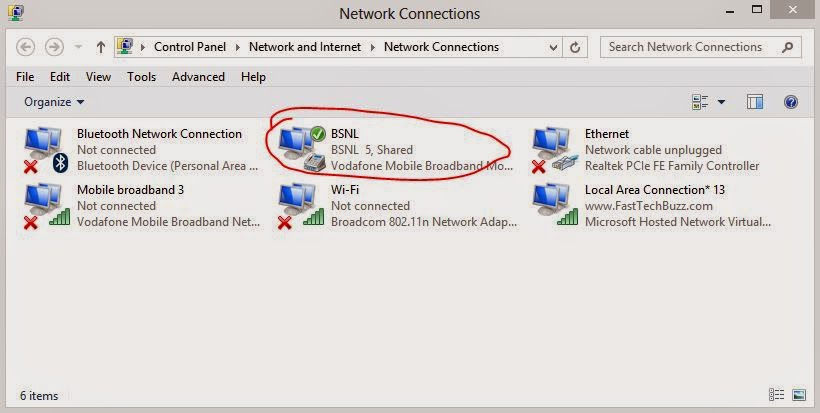
Next choose your presently using internet connection (Here i am connected to internet using my BSNL modem) and right click on it and open properties >> then go sharing tab >>choose Local Area networkunder Home Networking condition as shown in below image click on OK.
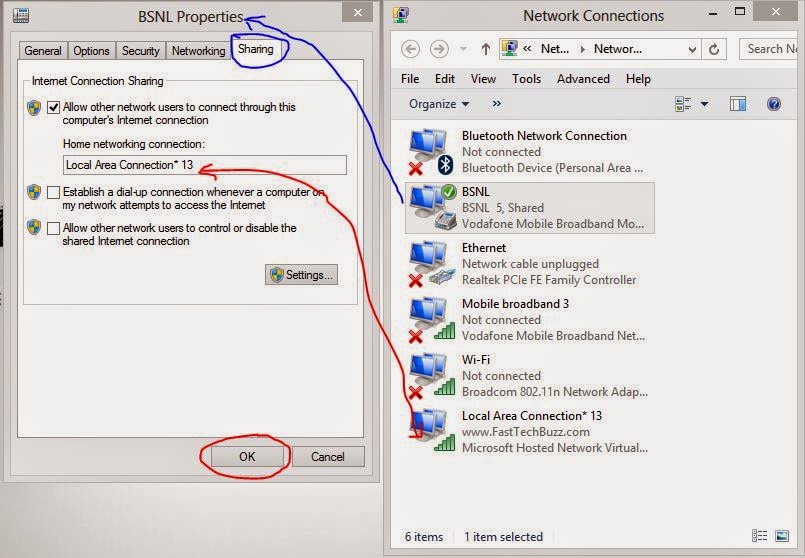
Then click OK.Your are done.
SHARE BY GK
Computer Knowledge
Subscribe to:
Post Comments (Atom)


No comments:
Post a Comment